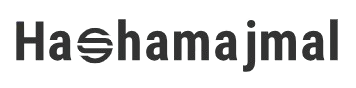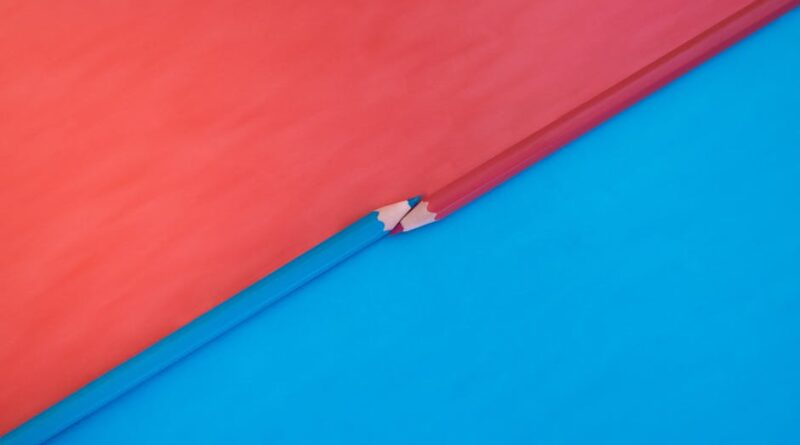Top Tips for Upgrading Your Graphics Card
Are you looking to enhance your gaming experience, boost your video editing capabilities, or simply improve the overall performance of your computer? Upgrading your graphics card might be the solution you’re looking for. Graphics cards, also known as video cards or GPUs (Graphics Processing Units), are essential components that handle the rendering of images, videos, and animations on your computer screen. Whether you’re a seasoned tech enthusiast or a novice looking to dip your toes into the world of hardware upgrades, this comprehensive guide will provide you with the top tips for upgrading your graphics card.
The Importance of a Good Graphics Card

Before diving into the tips for upgrading your graphics card, let’s first explore why having a good graphics card is crucial for your computer’s performance. A high-quality graphics card can significantly impact your gaming experience, allowing you to play the latest titles at higher resolutions and frame rates. Additionally, a powerful GPU is essential for professionals working in creative industries such as graphic design, video editing, and 3D modeling, as it accelerates rendering times and improves workflow efficiency.
Now that we understand the importance of a good graphics card let’s delve into the top tips for upgrading this essential component of your computer system.
Tip 1: Determine Compatibility
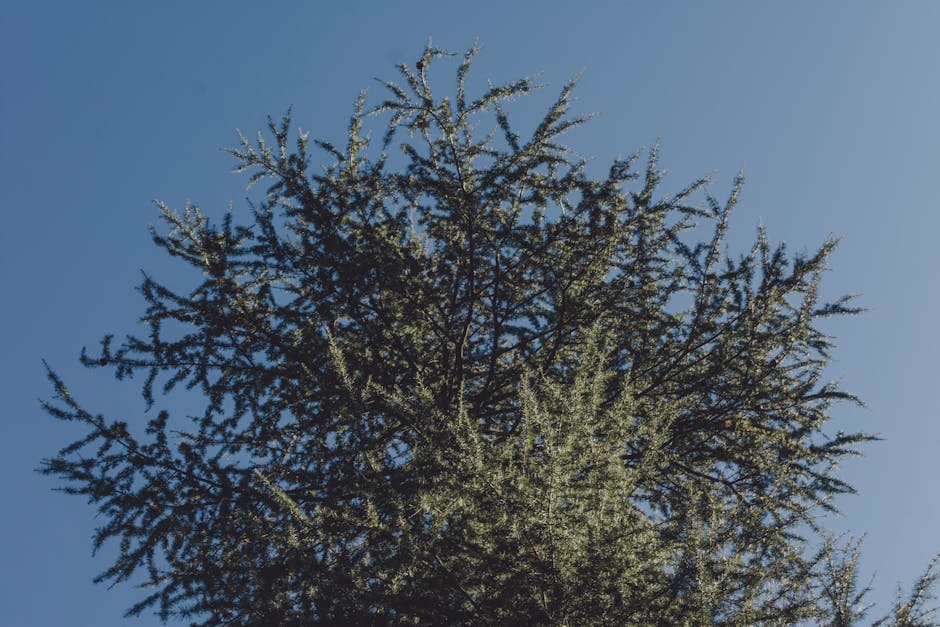
Before purchasing a new graphics card, it’s crucial to determine compatibility with your existing hardware. Check the specifications of your motherboard to ensure it has the necessary PCIe slots and power connectors to support the new GPU. Additionally, consider the physical dimensions of the graphics card to ensure it fits comfortably within your computer case. Research online or consult with a hardware expert to find a compatible graphics card that meets your performance needs and works seamlessly with your current setup.
Tip 2: Understand Your Performance Needs

When upgrading your graphics card, it’s essential to understand your performance needs and objectives. Are you looking to achieve higher frame rates in your favorite games, render videos faster, or support multiple displays for increased productivity? Identifying your specific requirements will help you choose a graphics card that aligns with your goals and delivers the performance you need. Consider factors such as VRAM capacity, clock speeds, and CUDA cores when comparing different GPU models to ensure they meet your expectations.
Tip 3: Research GPU Models

With a plethora of graphics card options available on the market, it’s essential to research different GPU models to find the best fit for your needs. Compare performance benchmarks, user reviews, and professional evaluations to gauge the capabilities of each graphics card and determine which one offers the best value for money. Pay attention to factors such as thermal design, noise levels, and warranty coverage when selecting a GPU, as these can impact your overall user experience and satisfaction with the product.
Tip 4: Consider Future Upgradability
When upgrading your graphics card, it’s wise to consider future upgradability to ensure your investment remains relevant and compatible with upcoming technologies. Opt for a graphics card that supports the latest features such as ray tracing, DLSS (Deep Learning Super Sampling), and variable refresh rate technologies to future-proof your system and enhance your gaming or professional workflow. Planning for future upgrades will save you time and money in the long run, allowing you to stay ahead of the curve and enjoy the benefits of cutting-edge technology.
Tip 5: Properly Install and Configure Your Graphics Card
Once you’ve selected the perfect graphics card for your needs, it’s time to install and configure it properly in your system. Begin by powering off your computer and unplugging all cables to ensure safety during the installation process. Open your computer case and locate the PCIe slot where the graphics card will be installed. Carefully insert the GPU into the slot, ensuring it is securely seated and fastened with screws. Connect the necessary power cables from your power supply to the graphics card and power on your computer to install the latest drivers and software for optimal performance.
Tip 6: Monitor and Maintain Your Graphics Card
After upgrading your graphics card, it’s essential to monitor its performance and maintain it regularly to ensure longevity and optimal functionality. Use monitoring software to track temperatures, clock speeds, and fan speeds to prevent overheating and performance throttling. Clean the GPU and surrounding components periodically to remove dust and debris that can obstruct airflow and cause hardware malfunctions. Update your drivers regularly to access the latest features, bug fixes, and performance optimizations provided by the manufacturer. By monitoring and maintaining your graphics card, you can prolong its lifespan and enjoy consistent performance throughout its usage.
Tip 7: Seek Professional Assistance if Needed
If you encounter difficulties or uncertainties during the graphics card upgrade process, don’t hesitate to seek professional assistance from a hardware expert or technician. Consulting with professionals can help you troubleshoot issues, prevent hardware damage, and optimize your system for the best possible performance. Additionally, experts can provide valuable insights and recommendations based on your specific requirements and budget, guiding you towards the most suitable graphics card for your needs. Remember, it’s better to seek help than risk damaging your hardware or compromising your user experience due to improper installation or configuration.
Common Misconceptions
One common misconception about upgrading graphics cards is that more expensive models always offer better performance. While high-end GPUs may provide superior performance in certain scenarios, mid-range or budget-friendly graphics cards can often meet the needs of casual gamers and entry-level professionals without breaking the bank. It’s essential to assess your performance requirements and budget constraints before investing in a new graphics card to ensure you get the best value for your money.
Conclusion
To wrap things up, upgrading your graphics card can significantly enhance your computer’s performance, whether you’re a gamer, content creator, or professional user. By following the top tips outlined in this guide, you can make informed decisions, select the right GPU for your needs, and enjoy improved visuals, faster rendering times, and smoother gameplay. Remember to determine compatibility, understand your performance needs, research GPU models, consider future upgradability, properly install and configure your graphics card, monitor and maintain its performance, and seek professional assistance if needed. With these tips in mind, you’ll be well-equipped to upgrade your graphics card successfully and unlock the full potential of your computer system.